Blogger Static Pages allows you to create specific pages like About Me, Contact page, Privacy Policy etc. on stand-alone pages that are linked from your blog. The static pages basically are the same as post pages, but there are several things that make them different. One of the differences is that static pages don't appear in the home page, don't have a label, and are not indexed as archive pages.
So, let's see how to Create Static Pages in Blogger.
1. Log in to your Blogger Dashboard
2. Click on New Post or Pages for the Newer Interface
(Old Interface)
(New Interface)
3. Then click on Edit Pages (for the New Interface: New Page - Blank Page)
(Old interface)
(New Interface)
4. Insert the title and write the content.
(Old inteface)
(New Interface)
5. Click Preview to view the display of content before you publish it.
6. When you have finished editing, click on PUBLISH PAGE button.
7. Now you are given 3 options: to display the page in your blog's sidebar (Blog Sidebar or Side Links), to keep it as nav menu below header (Blog Tabs or TOP TABS) or to Add the page's link manually to your template (select No Gadget / Don't Show)
(OLD INTERFACE)
(NEW INTERFACE)
8. Finally, SAVE AND PUBLISH your page (for New Interface click on "Save arrangement")
Now you have owned the static page. If you want another static page, repeat the above steps.
Note: if you have opted for No Gadget option - go to Edit Pages again and make Right Click on View, then select Copy link location (in firefox). You can add the link manually to your sidebar via Link widget or add the link in your template, via Edit HTML.


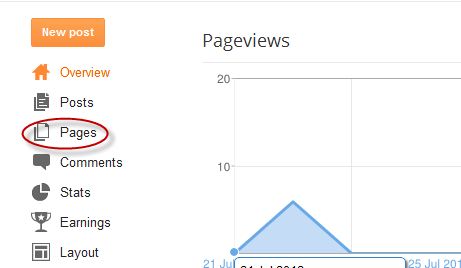



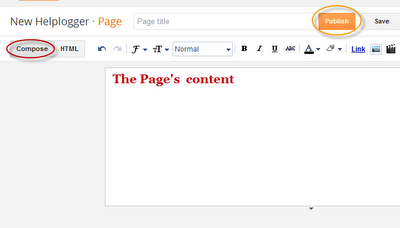



No comments:
Post a Comment