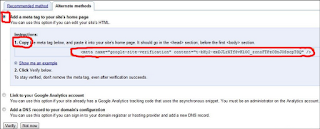It has 5 options:

1. Go to Older Posts
2. Go to Newer Posts
3. Reload Page
4. Home
5. Back to top
How to add this widget
Step 1. Go to Blogger Dashboard >> Design >> Edit html and find the tag below
]]></b:skin>Step 2. Paste before/above the following code:
#float-menu{position:fixed;top:20%;left:0;border-top:1px solid #CCC;border-right:1px solid #CCC;border-bottom:1px solid #CCC;background:#EEE}
#float-menu ul{padding:0}
#float-menu li{margin:5px;list-style-type:none}
#float-menu li,#float-menu li a{width:24px;height:24px}
#float-menu li a{float:left}
#float-menu #menu-right,#float-menu #menu-left,#float-menu li a{background:url(https://blogger.googleusercontent.com/img/b/R29vZ2xl/AVvXsEj3YGXmFK9SClGICVdL-_VuY1FwMZIFZxw8az-JsBVnZb4LtKd6H9-dsejdadV7lw8ccYQTVZAQPytBwMmc47-eCEn_eNXGcmFnGT9btA9CNkSW889ZcnGea4-VEMCBBl2Rl1RuVygRmc_f/s1600/float+menu.png)}
#float-menu #menu-right a{background-position:0 -120px}
#float-menu #menu-right a:hover,#float-menu #menu-right{background-position:-24px -120px}
#float-menu #menu-left a{background-position:0 -24px}
#float-menu #menu-left a:hover,#float-menu #menu-left{background-position:-24px -24px}
#float-menu #menu-random a{background-position:0 -48px}
#float-menu #menu-random a:hover{background-position:-24px -48px}
#float-menu #menu-home a{background-position:0 -72px}
#float-menu #menu-home a:hover{background-position:-24px -72px}
#float-menu #menu-top a{background-position:0 -96px}
#float-menu #menu-top a:hover{background-position:-24px -96px}
Step 3. Now find this tag:
<b:includable id='main' var='top'>
Step 4. Just after it, add the code below:
<div id='float-menu'>I hope you like it.
<ul>
<li id='menu-right'>
<b:if cond='data:olderPageUrl'>
<b:if cond='data:olderPageUrl != data:blog.url'>
<a expr:href='data:olderPageUrl' rel='prev' expr:title='data:olderPageTitle'></a>
</b:if>
</b:if>
</li>
<li id='menu-left'>
<b:if cond='data:newerPageUrl'>
<b:if cond='data:newerPageUrl != data:blog.url'>
<a expr:href='data:newerPageUrl' rel='next' expr:title='data:newerPageTitle'></a>
</b:if>
</b:if>
</li>
<li id='menu-random'>
<script type='text/javaScript'>//<![CDATA[
var rdp_current=0;total_posts=0;function totalposts(json){total_posts=json.feed.openSearch$totalResults.$t}document.write('<script type=\"text/javascript\" src=\"/feeds/posts/default?alt=json-in-script&max-results=0&callback=totalposts\"><\/script>');function getvalue(){rdp_current=1+Math.round(Math.random()*(total_posts-1))};
//]]></script>
<script type='text/javaScript'>//<![CDATA[
function rdp(json){var dw='';entry=json.feed.entry[0];for(var i=0;i<entry.link.length;i++){if(entry.link[i].rel=='alternate'){rdp_posturl=entry.link[i].href}};dw+='<a href="'+rdp_posturl+'" title="Reload" rel="nofollow"></a>';document.getElementById('menu-random').innerHTML=dw;};getvalue();document.write('<script type=\"text/javascript\" src=\"/feeds/posts/default?alt=json-in-script&start-index='+rdp_current+'&max-results=1&callback=rdp\"><\/script>');
//]]></script>
</li>
<li id='menu-home'>
<a expr:href='data:blog.homepageUrl' title='Home'/>
</li>
<li id='menu-top'>
<a href='#' title='Back to top' rel="nofollow"/>
</li>
</ul>
</div>
Please share & subscribe for more tutorials.